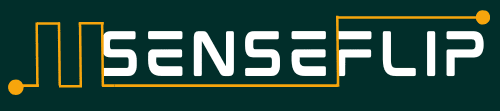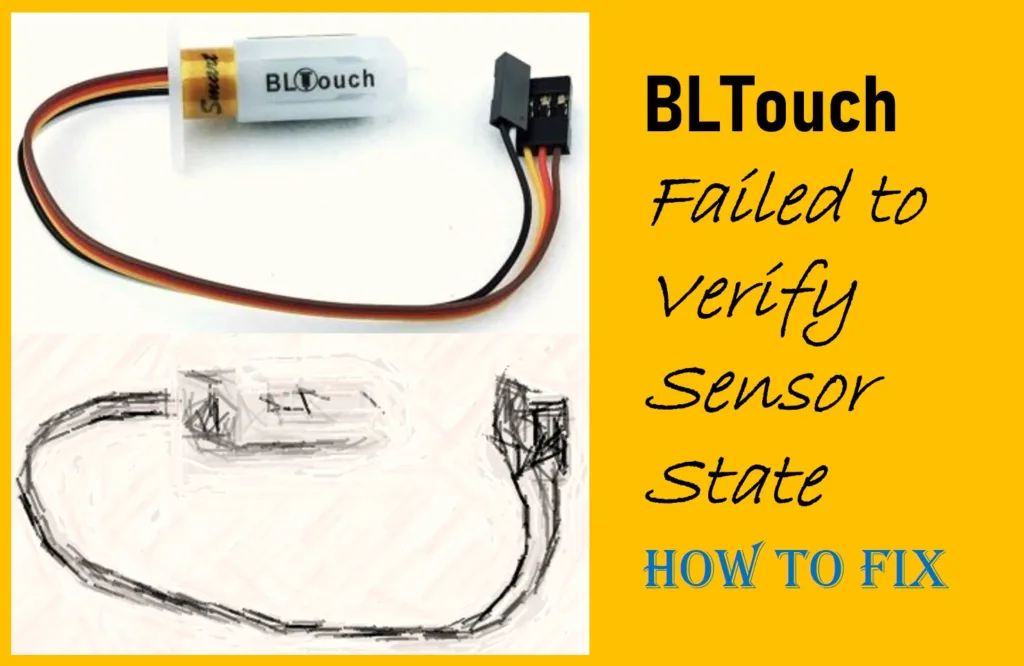
The “BLTouch failed to verify sensor state” is a typical error that comes during its self-test in the initialization process. The error comes due to the sensor not registering the correct state at the time of calibration in the initialization process.
There are potential causes of the failure “BLTouch failed to verify sensor state,” ranging from improper calibration issues to complex hardware or software malfunctions.
Even though the BLTouch sensor is smart enough as it is equipped with smart functionalities such as Self-Test, Alarm, and Wiring defect indicator there are still possibilities to get the BLTouch failed to verify sensor state error.
What is BLTouch
The BLTouch is a popular type of auto bed leveling sensor based on a semiconductor hall sensor used in 3D printers.
BLTouch is an auto-leveling sensor for 3D Printers to ensure that the printer’s print bed is level and at the correct height relative to the printer’s nozzle.
BLTouch can measure the tilt of a 3D printer’s Bed surface and it is suitable for working with any kind of Bed material including glasses, wood, metal, etc.
Troubleshooting Step of BLTouch Failed to Verify Sensor State
The simple structure and high precision of BLTouch made it quite popular among 3D printer users. Troubleshooting the error “BLTouch failed to verify sensor state” is crucial for the proper functioning of the BLTouch bed leveling sensor to work.
Follow the below steps to troubleshoot the BLTouch failed to verify sensor state error.
Inspect the BLTouch Mounting :
- Check if the BLTouch sensor is properly installed and securely attached to the printer’s frame or hot-end assembly.
- Ensure that all the wiring connections, including the connectors and soldered joints, are solid and not loose.
Check the Wiring Connections :
- Double-check the wiring connections between the BLTouch sensor and the printer’s control board. Make sure the wires are properly inserted into the correct pins.
- Ensure there are no visible signs of damage to the wiring, such as cuts or exposed wires.
- Ensure the Blue LED and Red LED are blinking according to the configured PWM (Pulse width Modulation).
- Ensure the extension cable is following the color coding as suggested by the manufacturer. Wrong color coding may lead to a BLTouch failed to verify sensor state error.

Make Sure the Power Supply is Proper:
- Confirm that the BLTouch is receiving the correct voltage from the printer’s power supply. Incorrect voltage could lead to erratic behavior.
- The recommended operating voltage range is 4.8V to 5.1V and the BLTouch sensor can draw a maximum 300mA peak current and 15mA nominal operating current.
Firmware Configuration:
- Make sure your printer’s firmware is configured correctly to work with the BLTouch sensor. The configuration usually involves specifying the probe type, pin assignments, and sensor logic.
- If you’ve recently updated your firmware or changed any settings, double-check that the configuration matches the hardware setup.
- Make sure the firmware is updated as per the instructions listed in the user manual provided by Antclabs.
Sensor and Pin Settings:
- In your firmware configuration, check that the pin assignments for the BLTouch are accurately defined. If using a different pin than default, ensure it’s correctly set.
- Verify that the sensor’s settings, such as logic level (normally open or normally closed), match how you have physically set up the sensor.
Sensor Deployment and Retraction:
- Manually deploy and retract the BLTouch several times. Observe if the probe pin extends and retracts smoothly without any unusual resistance.
Sensor Probe Cleaning:
- If the issue occurs during bed leveling, ensure that the sensor’s probe is clean and not obstructed. Any dirt or debris on the probe tip could affect its accuracy.
Check Sensor Health:
- BLTouch sensors can fail over time. If you’ve exhausted all other troubleshooting steps and the issue persists, you might need to consider replacing the sensor.
Community Resources:
- If you’re still facing issues, consider reaching out to online forums or communities specific to your 3D printer model or BLTouch sensor. Others who have encountered similar problems might offer insights.
Remember that diagnosing and fixing hardware-related issues can sometimes be complex. If you’re not comfortable with the troubleshooting BLTouch failed to verify sensor state error, it might be a good idea to seek assistance from someone experienced with 3D printer hardware or your printer’s manufacturer’s support.